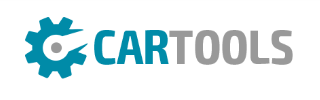The Latest Suzuki Motorcycle detector for OBD Tool The Latest Suzuki Motorcycle detector for OBD Tool
Previous NextIn stock
Car Diagnostic Tool
Available now for Honda motorcycles and marine engines, Kawasaki motorcycles, ATVs and Jet-Skis, Suzuki fuel injected motorcycles and ATVs.
Includes an interface module and a PC software, which allows the user to quickly determine the cause of the FI light coming on.
The user is able to read the diagnostic trouble codes (DTCs) and clear them after the repair. Get the job done right with our professional ODB Tool!
Descriptions for The Latest Suzuki Motorcycle detector for OBD Tool
OBD Tool - Frequently Asked Questions
1. What is the minimum system requirement to run the software ?
All computers running Windows (any version) and having a USB
port will do. The minimum screen resolution is 1024x600.
2. How to use the tool ?
- Have the ignition key in OFF position.
- Connect the OBD tool connector to the diagnostic plug of the
bike, and connect the USB plug to your Windows PC.
- Start the OBD tool application.
- Select neutral, turn ignition On and switch the engine stop
switch to RUN position.
- Press the "Connect" button. The engine parameters must be
shown on the screen.
- Start the engine if you wish to inspect parameters with the
engine running.
3. When I connect to one tab (e.g. Engine) why do other tabs
disappear ?
The bike can have several modules which are physically
independent from each other but use the same communication
interface. You can only connect to one module at a time.
These modules are:
- Engine (ECM, main computer)
- Transmission (only for bikes with automatic transmission)
- Engine & Transmission (only for bikes which have the ECM and
auto-transmission logic in a single unit)
- ABS (only for bikes with Anti-lock Braking System)
- EPS (only for certain quad models with Electric Power Steering)
If you are connected to the Engine tab but then you wish to check
e.g. the ABS parameters, press "Disconnect", select the ABS tab and
press "Connect".
Note that the software logs all events, so when you change and
connect to another tab, it will also be recorded.
If you try to connect to a module which is not available on your
bike, an error message will be shown.
4. Some parameters do not show value, why ?
This means your motorcycle does not have such kind of sensor, or
that sensor data is not available through the OBD interface on your
bike.
5. The "Throttle position" value does not change from 0 to 100, is that
a problem ?
No, the value displayed here is not normalized and may vary from
bike to bike.
The ECM learns the minimum and maximum TPS values and then
knows how much throttle is applied.
The important thing is, the value should increase as you pull the
throttle. Graph view can be useful to detect sensor malfunction.
6. The "Advance" parameter does not seem to be correct.
All parameters shown by the OBD tool are read from the bike
computer, without modification. On certain bike models, the
ignition Advance value should be multiplied by 2 or 4 if you need to
know the real value.
7. My bike has 8 injectors but only 4 injections times are shown.
The software shows the total Cylinder injection time, regardless
whether the bike has 1 or 2 injectors per cylinder.
8. Is it possible to change the idle speed of the motorcycle using the
OBD Tool ?
No, this feature is not supported by the Suzuki OBD protocol.
Under the "Active tests" tab, you can change the RPM and the
engine RPM should change to this value too. This way you can test
whether the ISC valve is working correctly or not. If you exit from
test mode, the idle will return to the factory pre-set value.
9. Will the ODB tool allow you to properly sync the throttle bodies on a
2007+ Suzuki that otherwise requires a special computer tool ?
Yes. Before you start to sync the throttle bodies, you need to lock
the ISC (Idle Speed Control) valve. This can be done by our OBD
Tool. Select the "Active Test" tab and turn the "ISC air volume
control" to ON. Note that the engine must be running and the
coolant temp should be kept between 80C/176F and 100C/212F.
After the sync, stop the engine, clear any DTCs and then hit the
"ISC learned value reset" button (if you receive a ��not supported��
message, refer to the Service Manual for your bike for instructions).
Disconnect the tool and turn ignition Off. Wait at least 10 seconds.
Turn ignition On and start the engine. Let it idle for 1 minute.
10. What is the maximum measuring time ?
The measuring time is unlimited (depends only on available disk
space). The OBD Tool automatically starts the recording when you
connect to the ECM.
11. How can I install or update the software on an off-line computer ?
Download the setup file from this link to a USB flash drive, then run
the setup on the off-line computer:
12. Can I try the software before purchase ?
Yes, install the software from the link above, then open
an .SDS sample file from this folder:
\Documents\HealTech\OBD Tool for Suzuki\Samples\
You can play back the file and also try the Graph view mode.
13. When printing to PDF, can I add my company information?
Yes, create a PrintHeader.png file with an image editing software,
such as Paint. You can add your company logo and contact
information the way you like.
The PrintHeader file must be saved in PNG format (24 bit) in
2280x228 pixels, and then save the file to this folder:
\Documents\HealTech\OBD Tool for Suzuki\Prints\
Available now for Honda motorcycles and marine engines, Kawasaki motorcycles, ATVs and Jet-Skis, Suzuki fuel injected motorcycles and ATVs.
Includes an interface module and a PC software, which allows the user to quickly determine the cause of the FI light coming on.
The user is able to read the diagnostic trouble codes (DTCs) and clear them after the repair. Get the job done right with our professional ODB Tool!
Descriptions for The Latest Suzuki Motorcycle detector for OBD Tool
OBD Tool - Frequently Asked Questions
1. What is the minimum system requirement to run the software ?
All computers running Windows (any version) and having a USB
port will do. The minimum screen resolution is 1024x600.
2. How to use the tool ?
- Have the ignition key in OFF position.
- Connect the OBD tool connector to the diagnostic plug of the
bike, and connect the USB plug to your Windows PC.
- Start the OBD tool application.
- Select neutral, turn ignition On and switch the engine stop
switch to RUN position.
- Press the "Connect" button. The engine parameters must be
shown on the screen.
- Start the engine if you wish to inspect parameters with the
engine running.
3. When I connect to one tab (e.g. Engine) why do other tabs
disappear ?
The bike can have several modules which are physically
independent from each other but use the same communication
interface. You can only connect to one module at a time.
These modules are:
- Engine (ECM, main computer)
- Transmission (only for bikes with automatic transmission)
- Engine & Transmission (only for bikes which have the ECM and
auto-transmission logic in a single unit)
- ABS (only for bikes with Anti-lock Braking System)
- EPS (only for certain quad models with Electric Power Steering)
If you are connected to the Engine tab but then you wish to check
e.g. the ABS parameters, press "Disconnect", select the ABS tab and
press "Connect".
Note that the software logs all events, so when you change and
connect to another tab, it will also be recorded.
If you try to connect to a module which is not available on your
bike, an error message will be shown.
4. Some parameters do not show value, why ?
This means your motorcycle does not have such kind of sensor, or
that sensor data is not available through the OBD interface on your
bike.
5. The "Throttle position" value does not change from 0 to 100, is that
a problem ?
No, the value displayed here is not normalized and may vary from
bike to bike.
The ECM learns the minimum and maximum TPS values and then
knows how much throttle is applied.
The important thing is, the value should increase as you pull the
throttle. Graph view can be useful to detect sensor malfunction.
6. The "Advance" parameter does not seem to be correct.
All parameters shown by the OBD tool are read from the bike
computer, without modification. On certain bike models, the
ignition Advance value should be multiplied by 2 or 4 if you need to
know the real value.
7. My bike has 8 injectors but only 4 injections times are shown.
The software shows the total Cylinder injection time, regardless
whether the bike has 1 or 2 injectors per cylinder.
8. Is it possible to change the idle speed of the motorcycle using the
OBD Tool ?
No, this feature is not supported by the Suzuki OBD protocol.
Under the "Active tests" tab, you can change the RPM and the
engine RPM should change to this value too. This way you can test
whether the ISC valve is working correctly or not. If you exit from
test mode, the idle will return to the factory pre-set value.
9. Will the ODB tool allow you to properly sync the throttle bodies on a
2007+ Suzuki that otherwise requires a special computer tool ?
Yes. Before you start to sync the throttle bodies, you need to lock
the ISC (Idle Speed Control) valve. This can be done by our OBD
Tool. Select the "Active Test" tab and turn the "ISC air volume
control" to ON. Note that the engine must be running and the
coolant temp should be kept between 80C/176F and 100C/212F.
After the sync, stop the engine, clear any DTCs and then hit the
"ISC learned value reset" button (if you receive a ��not supported��
message, refer to the Service Manual for your bike for instructions).
Disconnect the tool and turn ignition Off. Wait at least 10 seconds.
Turn ignition On and start the engine. Let it idle for 1 minute.
10. What is the maximum measuring time ?
The measuring time is unlimited (depends only on available disk
space). The OBD Tool automatically starts the recording when you
connect to the ECM.
11. How can I install or update the software on an off-line computer ?
Download the setup file from this link to a USB flash drive, then run
the setup on the off-line computer:
12. Can I try the software before purchase ?
Yes, install the software from the link above, then open
an .SDS sample file from this folder:
\Documents\HealTech\OBD Tool for Suzuki\Samples\
You can play back the file and also try the Graph view mode.
13. When printing to PDF, can I add my company information?
Yes, create a PrintHeader.png file with an image editing software,
such as Paint. You can add your company logo and contact
information the way you like.
The PrintHeader file must be saved in PNG format (24 bit) in
2280x228 pixels, and then save the file to this folder:
\Documents\HealTech\OBD Tool for Suzuki\Prints\
Returns Policy
You may return most new, unopened items within 30 days of delivery for a full refund. We'll also pay the return shipping costs if the return is a result of our error (you received an incorrect or defective item, etc.).
You should expect to receive your refund within four weeks of giving your package to the return shipper, however, in many cases you will receive a refund more quickly. This time period includes the transit time for us to receive your return from the shipper (5 to 10 business days), the time it takes us to process your return once we receive it (3 to 5 business days), and the time it takes your bank to process our refund request (5 to 10 business days).
If you need to return an item, simply login to your account, view the order using the 'Complete Orders' link under the My Account menu and click the Return Item(s) button. We'll notify you via e-mail of your refund once we've received and processed the returned item.
Shipping
We can ship to virtually any address in the world. Note that there are restrictions on some products, and some products cannot be shipped to international destinations.
When you place an order, we will estimate shipping and delivery dates for you based on the availability of your items and the shipping options you choose. Depending on the shipping provider you choose, shipping date estimates may appear on the shipping quotes page.
Please also note that the shipping rates for many items we sell are weight-based. The weight of any such item can be found on its detail page. To reflect the policies of the shipping companies we use, all weights will be rounded up to the next full pound.
Returns Policy
You may return most new, unopened items within 30 days of delivery for a full refund. We'll also pay the return shipping costs if the return is a result of our error (you received an incorrect or defective item, etc.).
You should expect to receive your refund within four weeks of giving your package to the return shipper, however, in many cases you will receive a refund more quickly. This time period includes the transit time for us to receive your return from the shipper (5 to 10 business days), the time it takes us to process your return once we receive it (3 to 5 business days), and the time it takes your bank to process our refund request (5 to 10 business days).
If you need to return an item, simply login to your account, view the order using the 'Complete Orders' link under the My Account menu and click the Return Item(s) button. We'll notify you via e-mail of your refund once we've received and processed the returned item.
Shipping
We can ship to virtually any address in the world. Note that there are restrictions on some products, and some products cannot be shipped to international destinations.
When you place an order, we will estimate shipping and delivery dates for you based on the availability of your items and the shipping options you choose. Depending on the shipping provider you choose, shipping date estimates may appear on the shipping quotes page.
Please also note that the shipping rates for many items we sell are weight-based. The weight of any such item can be found on its detail page. To reflect the policies of the shipping companies we use, all weights will be rounded up to the next full pound.